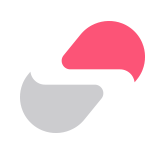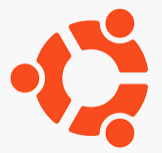さくらの VPS の Ubuntu 24.04 の初期設定変更メモ
前書き
さくらの VPS でセットアップした Ubuntu 24.04 の初期設定を変更した履歴を書き残していく。
そんなに多くないと思うけど、初期の設定 (デフォルト) から変更したものをメモしておこうと思う。
/etc/os-release の中身
$ cat /etc/os-release
PRETTY_NAME="Ubuntu 24.04 LTS"
NAME="Ubuntu"
VERSION_ID="24.04"
VERSION="24.04 LTS (Noble Numbat)"
VERSION_CODENAME=noble
ID=ubuntu
ID_LIKE=debian
HOME_URL="https://www.ubuntu.com/"
SUPPORT_URL="https://help.ubuntu.com/"
BUG_REPORT_URL="https://bugs.launchpad.net/ubuntu/"
PRIVACY_POLICY_URL="https://www.ubuntu.com/legal/terms-and-policies/privacy-policy"
UBUNTU_CODENAME=noble
LOGO=ubuntu-logo
$
変更した設定
シェルを bash に変更
デフォルトだと sh で使いにくいので bash に変更した。
ビフォー
$ echo $SHELL
/bin/sh
$
chsh コマンドで bash に変更します。
$ ls -l /bin/bash -rwxr-xr-x 1 root root 1446024 3月 31 17:41 /bin/bash $ chsh -s /bin/bash パスワード: $
ここでログアウトして、ログインしなおします。
アフター
$ echo $SHELL
/bin/bash
$
これでよし。
.bashrc に alias を登録
ll コマンドがないと不便!と感じました。ll は alias で登録されるコマンドの 1 つです。さくらの VPS で Ubuntu 24.04 をインストールするだけでは alias が登録されてないようです。
$ alias
$
bash を使っているので .bashrc に alias 登録します。.bashrc がなかったので作りました。
以下が .bashrc の中身です。
$ cd; ls -l .bashrc -rw-r--r-- 1 hoge hoge 1199 8月 16 14:52 .bashrc $ cat .bashrc # よく使われる ls コマンドの alias alias ll='ls -alF' alias la='ls -A' alias l='ls -CF' # よく使うファイル操作 alias cp='cp -i' # 上書きする際に確認を求める alias mv='mv -i' # 上書きする際に確認を求める alias rm='rm -i' # 削除する際に確認を求める # ディレクトリの移動 alias ..='cd ..' alias ...='cd ../..' alias ....='cd ../../..' alias ~='cd ~' # ヒストリを利用しやすくするための alias alias h='history' alias j='jobs -l' # システム関連 alias df='df -h' # ファイルシステムの使用量を人間が読みやすい形式で表示 alias du='du -h' # ディレクトリの使用量を人間が読みやすい形式で表示 alias free='free -m' # メモリ使用量をMB単位で表示 # ネットワーク関連 alias myip="curl ifconfig.me" # グローバルIPアドレスを取得 # Git の簡略化 alias gs='git status' alias ga='git add' alias gc='git commit -m' alias gp='git push' alias gl='git log --oneline --graph --decorate --all' # Python 関連 alias py='python3' alias ipy='ipython' alias jn='jupyter notebook' # ショートカット alias e='exit' alias c='clear' $
作った .bashrc を読み込むと alias が登録されます。Ubuntu にログインするときに .bashrc を読み込むためには次項で説明する .bash_profile を作ります。
$ source .bashrc $ alias alias ..='cd ..' alias ...='cd ../..' alias ....='cd ../../..' alias c='clear' alias cp='cp -i' alias df='df -h' alias du='du -h' alias e='exit' alias free='free -m' alias ga='git add' alias gc='git commit -m' alias gl='git log --oneline --graph --decorate --all' alias gp='git push' alias gs='git status' alias h='history' alias ipy='ipython' alias j='jobs -l' alias jn='jupyter notebook' alias l='ls -CF' alias la='ls -A' alias ll='ls -alF' alias mv='mv -i' alias myip='curl ifconfig.me; echo' alias py='python3' alias rm='rm -i' alias ~='cd ~' $
この alias は ChatGPT におすすめ教えて!って聞いて出てきたものをほぼそのまま登録したのですが、地味に便利なコマンドが多いことに気が付きました。
個人的には myip が嬉しいですね。しょっちゅう curl ifconfig.me でグローバル IP を確認するんですよね。
あとは、history の h とか、clear の c とか、exit の e が便利だーって思った。
.bash_profile を作る
Ubuntu にログインしたときに .bashrc を読み込ませるために .bash_profile を作ります。
.bash_profile を作るのであれば alias の定義も .bash_profile に書けばよいのでは?と思ったが、alias の登録は .bashrc に書くことが一般的ということだった。by ChatGPT
なので以下の .bash_profile を作った。
$ cd; ls -a .bash_profile .bash_profile $ cat .bash_profile if [ -f ~/.bashrc ]; then . ~/.bashrc fi $
SSH でパスワード認証を禁止する
/etc/ssh/sshd_config ファイルを修正します。
具体的には、
#PasswordAuthentication yes
の行を
PasswordAuthentication no
に変更します。
$ diff sshd_config.org sshd_config
57c57
< #PasswordAuthentication yes
---
> PasswordAuthentication no
$
その後 sudo systemctl restart ssh コマンドで SSH のプロセスを再起動します。
これ以外の SSH の設定に関しては以下の記事を参考にしてほしい。